Calendar view
The calendar view of your content planning is an overview of every post you have scheduled for your team, filtered on Topic, Group, or Individual user.
- Open your content planning by clicking on Posts and Planning in the left sidebar.
- Filter your calendar view on Topic, Group, or Individuals users.
- Hover your mouse over a post to see variants of that specific post (this only works if you have already created them).
- Use the Edit button to make changes to already scheduled posts. This only applies to posts that haven't been posted yet by your team.
Tip: The calendar view indicates how many posts you still have to create that month. This only works on the topic view and requires a monthly goal for each topic. Read more about topics in our Creating your Content Strategy article.
List view
The list view gives you a detailed overview of every post that you have scheduled for your team. Navigate to the list view by clicking the List view icon in the calendar overview.
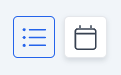
The list view contains the following information:
- Your subjects (your scheduled posts)
- The number of variants per post
- The start and end dates (when your posts will be shared)
- The status (green = live, gray = in the past)
- The number of shared posts
- The percentage of shared posts of your ambassadors
- The percentage of shared posts on your business pages
- The groups you suggested posts for
- The ambassadors you suggested posts for
- The topics you connected to your posts
- The possibility to edit the post
You can filter the table based on the information you'd like to have about your posts. Use the Settings icon to select or deselect specific information. Additionally, use the Edit icon to make changes to your scheduled posts.
Important: If you make changes to a scheduled post, the changes will only apply to brand ambassadors or pages that haven't shared the post yet. Once a post is shared on one of the social media platforms, it cannot be changed in Apostle.