In some cases, you'll want your post checked by a colleague or even an expert in the field. You can select an additional approver in the final step of creating a post.
- Go to Create post, set up your post, and choose the proper channels in step 2.
- In the Send screen (step 3) you can add an extra approval flow to your posting by turning on Assign extra approver before sending.
- Turn on the switch and select your extra approver. This can be either an admin or a regular user.
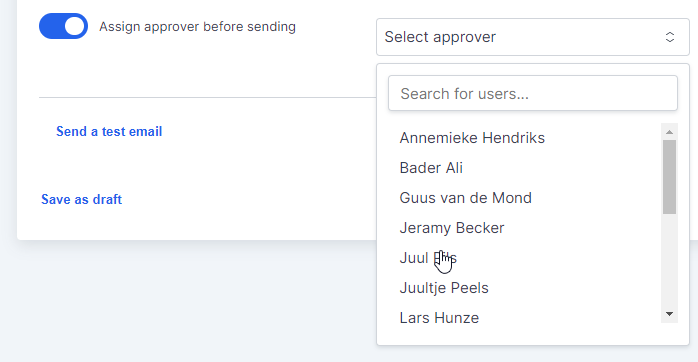
- Your team member will receive a notification (by email) to approve or reject the post in their Inspiration Wall. Only after this approval, the post is sent to the rest of the team.
- If a post gets rejected, you will be notified and are able to change the post based on their comments.
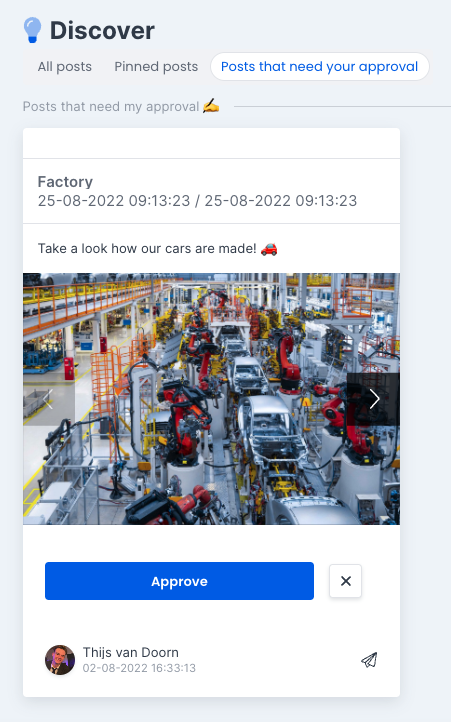
Important: If your extra approver does not approve the post, the post will not be sent to your team.