Apostle supports linking Instagram business channels. Linking only takes a few minutes. Follow the steps below closely to avoid any issues.
Before you start
- To link Instagram to Apostle, you must use an Instagram business account and the account must be linked to your Facebook page. Please read the steps below on how to switch between accounts and how to connect to Facebook.
- Linking an Instagram account can only be done by an admin of both the Instagram and Facebook page. Make sure in advance that you have the right permissions to link the pages together and then link them to Apostle.
Table of contents
- Switch to an Instagram business account
- Connect Instagram to Facebook
- Connect Instagram to Apostle
- Help users to connect Instagram to Apostle
1. Switch to an Instagram business account
In order to properly link your Instagram page, an Instagram business page is mandatory. If you do not have a business account yet, easily switch via the step-by-step plan below. Do you already have a business account? Then you can skip this step.
- Open the Instagram app on your phone and open your company account.
- Click on the top right menu and go to Settings.
- Choose Account.
- Scroll down and choose Switch to Professional Account.
- Your Instagram account has now been converted to a business account.
2. Connect Instagram to Facebook
Your Instagram business account is now ready to be linked to Facebook. This is necessary to finally make the connection between Instagram and Apostle. Instagram is part of Facebook and, therefore, the connection is made through Facebook. Please don't be alarmed by this. Follow the steps below to connect Instagram to Facebook.
- Go to Facebook and open your business page.
- Go to Settings.

- Choose Instagram.
- Choose Connect account.

- You will now be redirected to Instagram. Log in with your Instagram account to make the connection. You will immediately see that the connection has been made. Note: Sometimes, you'll need to verify the connection again. In that case, go through the indicated steps again and log in with Instagram again.
- The connection is now made. You are now ready to connect your Instagram account to Apostle.
3. Connect Instagram to Apostle
You have now completed all the steps to prepare the connection. You are now ready to link your Instagram business page to Apostle. After you have established this link, you can post directly to your Instagram feed through Apostle.
- Log in to Apostle and go to Team.
- Choose Manage pages.
- Choose Add and choose Instagram.
- You will now be redirected to Facebook. Please note that linking Instagram is done through Facebook. This may seem confusing, but it is the correct procedure. Log into Facebook with the account you linked Instagram with.
- Next, choose the Instagram page you want to link.
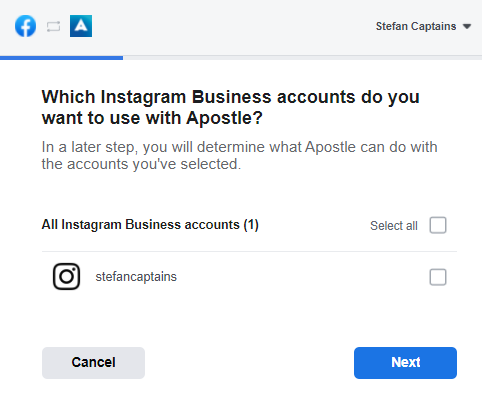
- Next, choose the Facebook page that is linked to your Instagram channel.

- Please agree to all permissions Apostle requires in order to post to your account. Please note that if you disable certain permissions, Apostle may not work properly.
- Then click OK. You will now be redirected to Apostle and see your Instagram page listed.
- Choose Connect to make the connection permanent.

- Done! You have now successfully linked Instagram to Apostle.
4. Help your users connect Instagram to Apostle
Your users will have to reconnect their Instagram pages to share on their Instagram feed. Please follow the steps below to invite them to reconnect their pages. Take into account that they will also need to switch to a business account on Instagram and connect their account to Facebook in order to establish the connection.
- Go to Team.
- Select the 'Request access to pages' button next to their names. (Optionally, they can also log in to your personal Apostle URL (via web), head over to their profile page (top right), and select My Pages. They can connect their pages there.)

- They will receive an email, which redirects them to the login page in Apostle. They have to log in and follow the steps as described in step 3.