Tagging colleagues, clients, or partners is important to increase your reach and online engagement. Apostle offers two different ways of tagging people and pages in your posts:
- With the web dashboard (Only tag your own connected accounts).
- With the mobile app (Tag anyone you like)
Tagging in the web dashboard
In the admin web dashboard you can tag every connected LinkedIn* page, either personal or company. This means that you can tag your own connected business pages and the connect LinkedIn personal pages of your brand ambassadors.
- Go to Create Post.
- Select the @ icon in the text field.
- Select the brand ambassador or page you want to tag.
- The tag will now be added to your post and will be clickable when shared to LinkedIn.
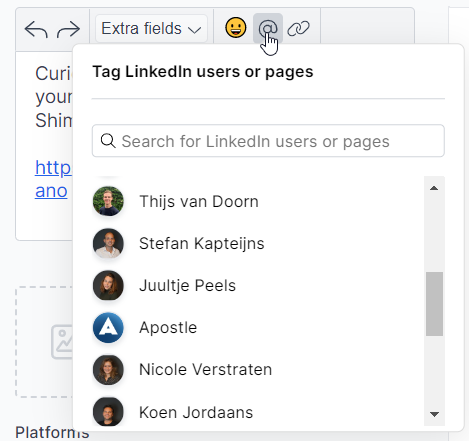
Important: Due to technical limitations, tagging in the web dashboard only works for LinkedIn and only works for the connected accounts in your platform. We're doing additional research to make tagging possible for external sources and the other platforms.
Tagging in the mobile app
With the Apostle app, you can easily tag everyone you’re working with. Please note that it works differently for LinkedIn than for Facebook and Instagram. Follow the steps below to start tagging people and companies in your Apostle posts.
Facebook & Instagram
- Open the Apostle app, search for the right post, and select Share.
- Select the Facebook or Instagram icon (a message will appear, stating your text has been copied to the clipboard).
- The Facebook or Instagram app will open. Paste the copied text from your clipboard in the text field.
- Now add your tag to the text field (type @ and enter the name).
- Select Post and that’s it!
Please note: For Instagram, you will first need to go through a few selections, such as filters, before seeing the text field to paste your post. Also, you need to have the Facebook and Instagram app installed on your phone to make sharing and tagging through Apostle work.
- Open the Apostle app, search for the right post, and select Share.
- Select the LinkedIn icon and select Share. (A message appears to confirm your share, and to ask if you want to tag someone in your post.)
- Select Yes and you will be redirected to your post on LinkedIn.
- Select the menu (top right in LinkedIn) and select Edit post.
- Now add your tag in the text field (type @ and enter the name).
- Select Save and that’s it!
Please note: You need to have the LinkedIn app installed on your phone to make sharing and tagging through Apostle work.