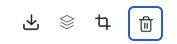Apostle offers different ways of opening the Media Library:
- You can navigate to the Media Library in the left-hand menu and upload images, videos, or files. They will automatically be saved in the library and will be available for all admins.
- When creating a new post and you want to add an image, a file, or a video, you will be sent directly to the media library where can you upload them.
Edit images, videos, and files in the media library
Once you click on one of the images in the library, you can:
- Download the image
- Create a banner of one or multiple images
- Crop and rotate images
- Delete the image
Download the image
![]()
Create a banner with one or multiple images
- Click on the banner icon.
![]()
- Choose a template on the right side.
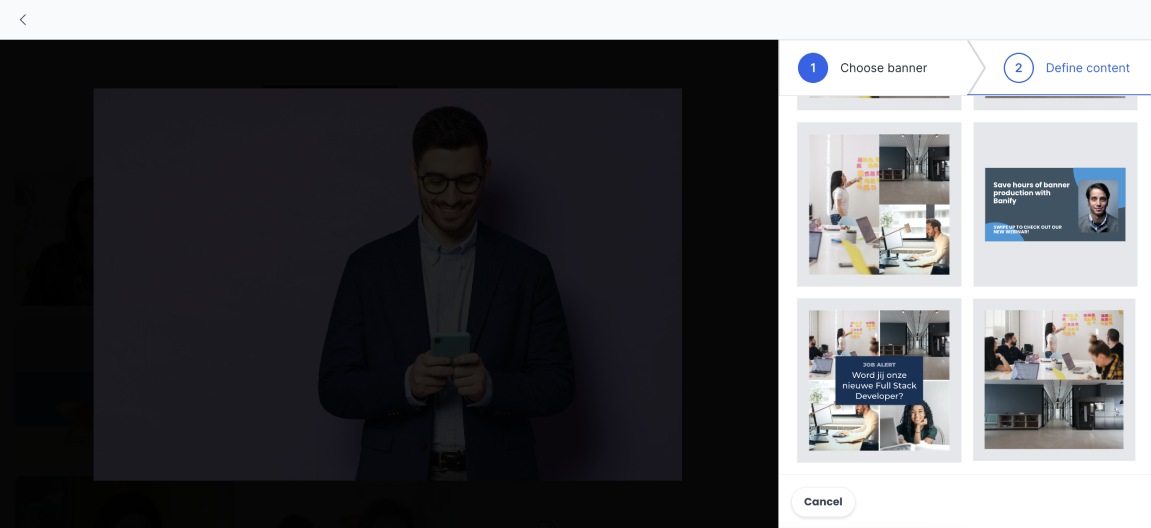
- Upload the number of photos that are required for the template.
- Fill in the title and description, and the platform will do the rest.
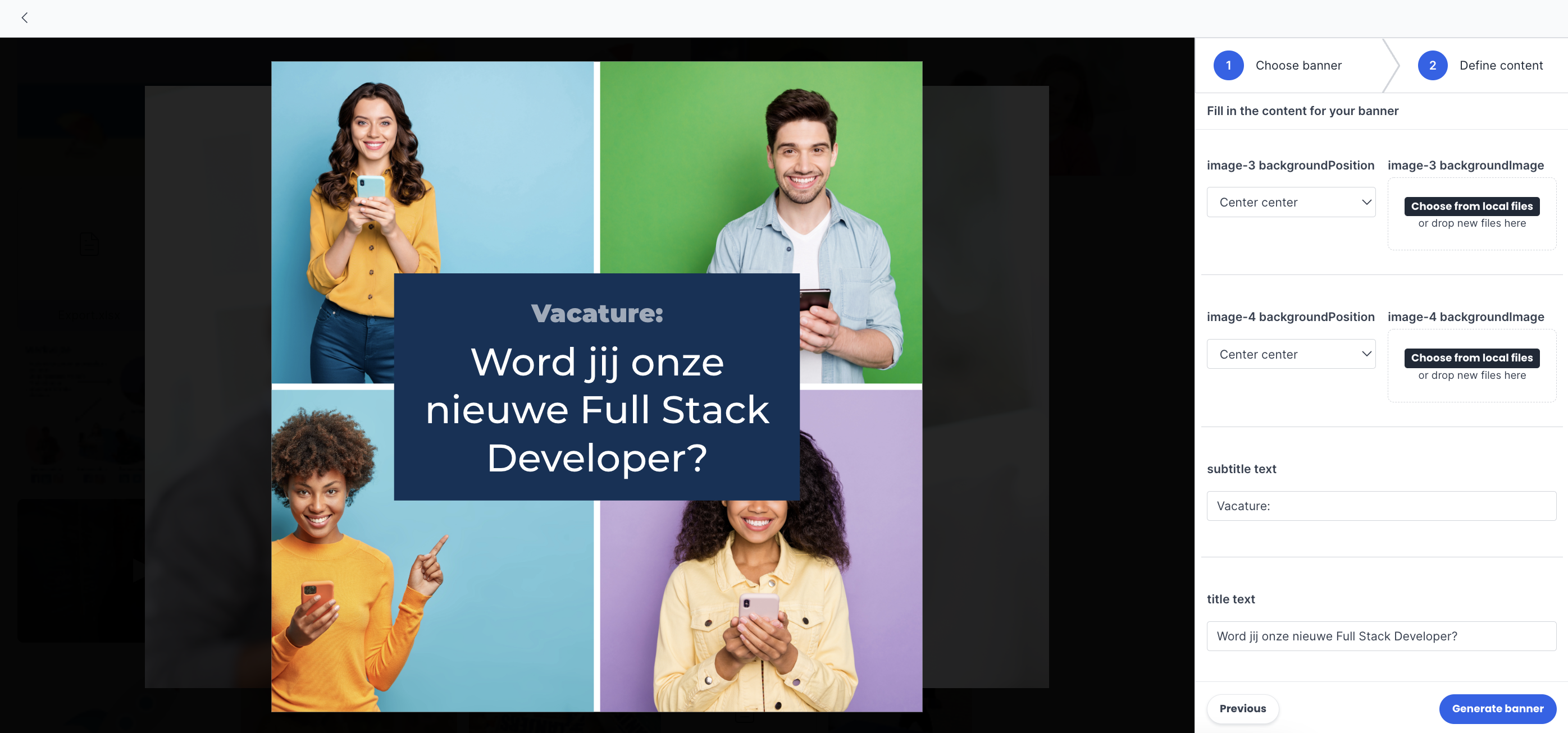
Crop and rotate images
Use the following menu to crop and rotate your image:
- Click on The arrows on the left to rotate the image.
- Click on Flip to mirror the image.
- Click on 1:2 to crop to a square size.
- Click on 1:1 to crop to a rectangular size.
- Click on Reset to return to the original size.
![]()

Delete the image